Make A Collage Of Best Pictures Online
Special events like holidays, wedding, travelling, and other celebrations are happening day by day in our society. We are the parts or members of these. We want to capture snaps of those events for future reference. For this, camera is the most common device that is always present on such events. Whether you or your friends have one to capture best moments of those celebrations to edit, make collage and share them on social networks like facebook, twitter or photo blogs like flickr or pinterest.We are focusing on Make a Collage of Best Pictures Online which is very common now a days. No need of advanced program like photoshop and no need to hassle of downloads and installation. Easy as 1-2-3 steps, you can make best collage out of your photos of great moments. Look at the below what we are going to do in a few minutes.
If you want to jump to the app, go here
Make A Collage Of Best Pictures Online
Let's start campaign to make a collage out of best photos online:1. Open Collage Editor by visiting the above link, you will reach to the following interface. There are two types of menus. Left and right side menus. In left side, the first image button is for choosing different photo templates, next one is for adding text, background, frames, effects and last one is for saving the final collage to your computer. In the right side, there are mini tools for moving objects forward and backward, flipping horizontally, changing opacity, apply shadows on individual objects and for last one is for deleting to add new photos. Choose anyone template to start.
2. Here I choose 4-photos template as below and there is "Add Photo" button on each black box. You can add photos by clicking on those button one by one.
3. Firstly, add background of your choice i.e. you have 3 choices. Color, gradient and image background. Play with those background to suit your photos by changing color, gradient or photos.
4. Now click on add photo button, a crop dialog box appears where you can choose part of the picture to use on the collage template. Hit on below "Ok Crop It" button to fit the selected part of photo on the template.
5. Similarly add other photos and your work should look like below screenshot.
6. Select any picture to add or customize frame or border. There are 3 types of frame - Outer, inner and round frame. Play with frame border by changing it's color, stroke width and roundness.
7. Give some photo effects on each by clicking on various effects. Choose the photo to apply it. Some of the popular grayscale, sepia, colorize, sketch, sharpen, emboss etc.
8. Apply shadow on each picture by selecting them to give final and professional touch. You can change shadow color, it's properties like blur, x and y offsets etc.
9. It's time to save your creation. Hit save button and get directly downloadable file by clicking on "Low Quality (jpg) or save the photo collage by right click and save image as to get high quality png image. It's your choice.
10. After download, do whatever with that photo you want i.e. share with your friends on social networks.
11. Add some caption of text on photo collage if you want.
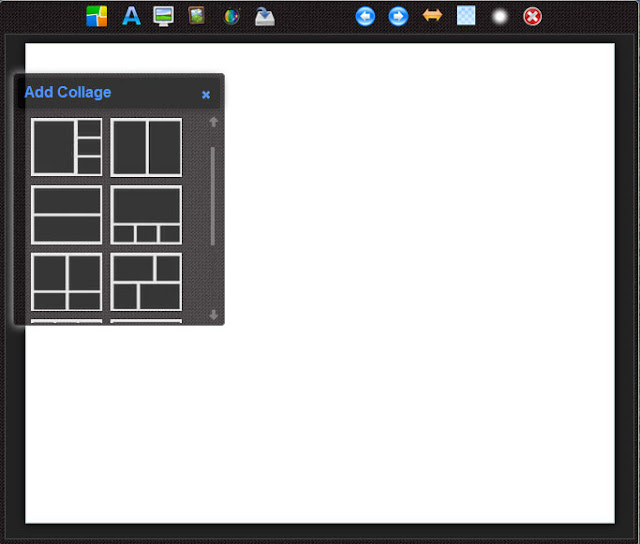
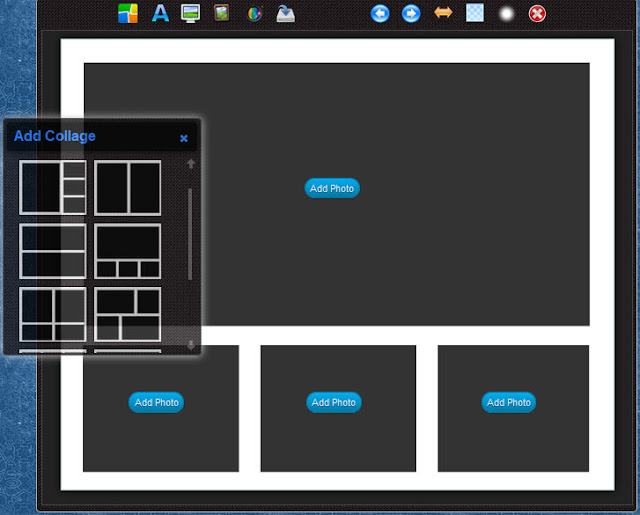









No comments:
Post a Comment